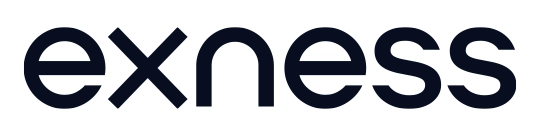Exness Web Terminal: Browser-Based Trading Platform
Home » Web-terminal

Exness Web Terminal: Complete Guide to Browser-Based Trading Platform
Exness Web Terminal provides traders with direct market access through a browser-based trading interface. This platform eliminates installation requirements while maintaining essential trading functions. The web terminal serves as an alternative to desktop applications, allowing for convenient trading across devices and operating systems.

Types of Web Terminals Available
Exness offers multiple web-based trading options to accommodate different trader preferences.
MetaTrader 5 Web Terminal
MT5 Web Terminal delivers enhanced functionality:
- Advanced charting tools
- Extended range of technical indicators
- Multi-asset trading (stocks, futures, forex)
- Market depth information
- Economic calendar integration
- Advanced order types
- Improved analytical capabilities
The MT5 web version supports more complex trading strategies while maintaining browser-based convenience.
MetaTrader 4 Web Terminal
MT4 Web Terminal provides the core features of the desktop platform in browser format:
- Standard MT4 charting capabilities
- Basic technical indicators
- Trading directly from charts
- Access to trading history
- Real-time quotes
- Compatible with major browsers
- No plugins required
This version serves traders familiar with the MT4 interface who need trading access without installation rights.
Exness Web Terminal
The proprietary Exness Web Terminal features:
- HTML5 technology for smooth performance
- TradingView-powered charting with 100+ indicators
- Access to 100+ trading instruments
- Custom workspace layouts
- One-click trading functionality
- Multi-language support (11 languages)
- Mobile compatibility
This terminal connects directly to Exness servers without additional software, making it accessible on any device with a browser.
Technical Requirements
The web terminal operates with minimal system requirements:
Requirement | Specification |
Browser | Chrome, Firefox, Safari, Edge (latest versions) |
Internet Connection | Stable, minimum 1 Mbps |
Operating System | Any (Windows, macOS, Linux, Android, iOS) |
RAM | 1 GB minimum (2 GB recommended) |
Screen Resolution | 1024×768 minimum |
JavaScript | Enabled |
Cookies | Enabled |
No additional plugins or software installations necessary for operation. The terminal adjusts automatically to screen size for responsive usage on mobile devices.
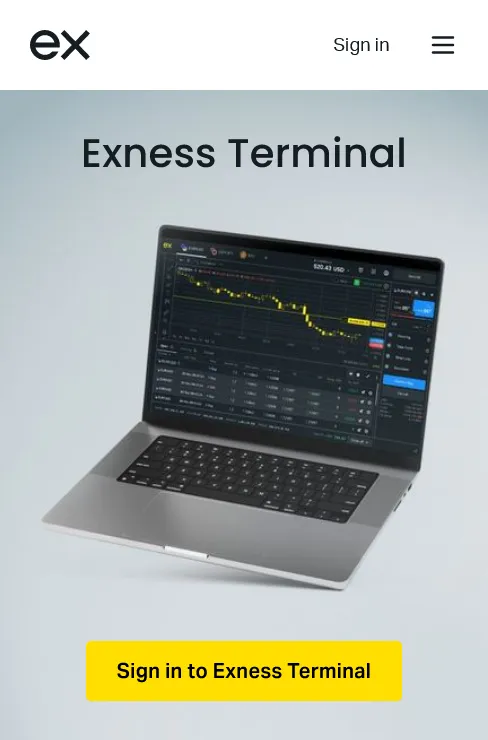
Accessing the Web Terminal
Follow these steps to access the Exness Web Terminal:
- Create or log in to your Exness account
- Navigate to the Personal Area dashboard
- Select the “Trading” section
- Choose your account from the list
- Click “Trade” next to the account number
- Select “Web Terminal” from the available options
- The terminal opens in a new browser tab, ready for trading
First-time users must accept the terms of service and confirm their trading account credentials. Subsequent logins store this information for faster access.
Platform Features and Functionality
Account Management
Manage your trading account directly through the web interface:
- View account balance and equity in real-time
- Monitor margin level and free margin
- Check trading history and open positions
- Generate account statements and reports
- Transfer funds between accounts
- Set account preferences and notifications
- Access trading statistics and performance metrics
This integration eliminates the need to switch between the trading platform and account management systems.
Order Types and Execution
The platform supports various order types for precise trading:
- Market orders for immediate execution
- Limit orders for specific entry prices
- Stop orders for risk management
- Stop-limit orders with price boundaries
- Take Profit and Stop Loss modifications
- Trailing stops for dynamic exit points
- One-click trading for rapid execution
Order execution typically processes within milliseconds, depending on your internet connection and market conditions.
Charting Capabilities
The Exness Web Terminal includes comprehensive charting tools:
- 7 chart types (candles, bars, line, etc.)
- 100+ technical indicators
- 50+ drawing tools for technical analysis
- Multiple timeframes from M1 to MN
- Chart templates and profile saving
- Multi-chart view (up to 4 charts simultaneously)
- One-click trading directly from charts
The TradingView integration provides institutional-grade chart analysis without downloading additional software.
Setting Up Your Workspace
Customize the web terminal interface to match your trading requirements:
- Arrange charts and modules using drag-and-drop functionality
- Add or remove trading instruments from the watchlist
- Create custom chart templates with preferred indicators
- Set color schemes (light/dark mode available)
- Configure notification parameters
- Save workspace layouts for future sessions
- Adjust chart sizes and positions
Your customized workspace saves automatically to your account, maintaining consistency between sessions and devices.
Mobile Web Terminal Experience
The Exness Web Terminal adapts to mobile devices:
- Responsive design adjusts to screen dimensions
- Touch-optimized interface for precise interaction
- Portrait and landscape orientation support
- Simplified layout preserves critical functions
- Swipe gestures for chart navigation
- Pinch-to-zoom functionality
- Mobile-friendly order placement dialog
The mobile web terminal provides full trading capability without requiring app installation, operating on any device with a compatible browser.
Security Measures
Exness implements multiple security layers for web terminal protection:
- HTTPS encrypted connection
- Automatic session timeout after inactivity
- Two-factor authentication option
- IP-based login verification
- Data encryption for all transactions
- Secure password requirements
- Activity logs for monitoring
These measures ensure secure trading without compromising accessibility or performance.
FAQ: Preguntas Frecuentes
How do I fix connection issues with the Web Terminal?
If you experience connection problems:
- Check your internet connection stability
- Clear your browser cache and cookies
- Try a different browser (Chrome or Firefox recommended)
- Disable VPN or proxy services if active
- Ensure JavaScript is enabled in browser settings
- Restart your router if connection issues persist
- Contact Exness support if problems continue
Most connection issues resolve through these simple troubleshooting steps.
Can I use Expert Advisors or automated trading on the Web Terminal?
The Web Terminal supports limited automation:
- The proprietary Exness Web Terminal does not support EAs
- MT4/MT5 Web Terminals do not support custom indicators or EAs
- For automated trading, use the desktop MT4/MT5 applications
- Web Terminals support basic scripted strategies in some cases
- Trading signals can be followed manually on the web platform
For full algorithmic trading capabilities, the desktop platforms remain necessary.
What happens if my browser closes unexpectedly during trading?
When your browser closes unexpectedly:
- Open positions remain active on the server
- Pending orders continue functioning normally
- No trades execute or cancel automatically
- Log back in immediately to monitor your positions
- Check your trading history to verify the status of recent orders
- Contact support if you notice any discrepancies
The web terminal operates on server-side processing, ensuring trading activities continue regardless of local browser status.