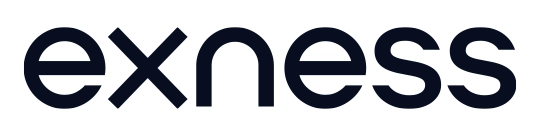Exness Go: Features and Functions for Traders
Home » Mobile app go

Exness Go: Trading App for Active Traders
Exness Go delivers trading capabilities directly to mobile devices, allowing traders to manage positions from anywhere with internet connection. This dedicated application combines essential trading tools with a streamlined interface designed specifically for smartphone users. The app maintains core functionality while optimizing the experience for smaller screens.
Getting Started with Exness Go
Installing and setting up the Exness Go application requires just a few steps. For Android devices, visit the Google Play Store, search for “Exness Go,” tap the “Install” button, and open the application once installation completes. iOS users can access the Apple App Store, search for “Exness Go,” tap “Get” or “Download,” authorize with Face ID or Touch ID, and launch the app after installation finishes.
After installation, log in with your existing Exness account credentials or create a new account directly through the application. The registration process through the app follows the same requirements as the web-based platform.

System Requirements
Exness Go operates efficiently on most modern smartphones with these minimum specifications. Android devices need Android 6.0 or newer, minimum 2GB RAM, 100MB available storage, and a stable internet connection. iOS requirements include iOS 11.0 or newer, iPhone 5s or newer models, 100MB free space, and reliable internet connection.
The application automatically adapts to different screen sizes, from compact smartphones to larger tablet displays. This responsive design ensures consistent functionality across various devices.
Navigation and Interface
Exness Go utilizes a tab-based navigation system for quick access to key sections. The Home/Dashboard displays account overview, balance information, open positions, and recent activities at a glance. The Markets section lists available trading instruments categorized by type with current price information. Charts provide technical analysis capabilities with customizable views for selected instruments.
The Trade tab contains functions for opening new positions, setting orders, and managing existing trades. Additional options including account settings, deposit/withdrawal functions, help resources, and notifications appear under the More tab.
The interface employs a dark color scheme designed to reduce eye strain during extended use and conserve battery power.
Main Features of Exness Go
The mobile application includes essential tools for trading on the go. Trading capabilities encompass opening and closing positions, setting stop-loss and take-profit levels, modifying existing orders, tracking open positions, and viewing transaction history. For market analysis, the app provides real-time quotes for all instruments, basic charting with multiple timeframes, technical indicators, and market news updates.
Account management functions allow users to deposit and withdraw funds, check account balance and equity, switch between multiple accounts, and view trading history. The notification system delivers price alerts, order execution notifications, account status updates, and market news alerts.
These features enable traders to maintain active participation in the markets even when away from desktop computers.
Trading Process on Exness Go
Making trades through the mobile application follows a straightforward workflow. First, select the desired instrument from the Markets tab. Tap on the instrument to view detailed information and chart, then press the “Trade” button. Choose your direction (Buy/Sell) and set trade parameters including volume, stop-loss, and take-profit. After reviewing order details, confirm the trade.
Once executed, the position appears in the “Open Positions” section, where you can monitor performance or modify parameters if needed.
Account Management Functions
Exness Go provides comprehensive account management capabilities. For deposits, navigate to the “More” tab, select “Deposit,” choose your preferred payment method, enter the amount, and follow the payment provider’s instructions. Funds typically appear in the account within minutes.
The withdrawal process involves going to the “More” tab, tapping “Withdraw,” selecting the withdrawal method, entering the amount, providing any required authentication, and submitting the request. Most withdrawal methods process quickly, with funds typically reaching your account within 24 hours depending on the payment system.
Security Measures
Exness Go implements multiple security layers to protect user data and funds. The app supports biometric authentication through fingerprint or face recognition technology. Two-factor authentication provides an additional security level. Other protective measures include automatic session timeout, encrypted data transmission, secure socket layer protocol, and device verification systems.
These protections work together to prevent unauthorized access while maintaining convenient login for legitimate users.
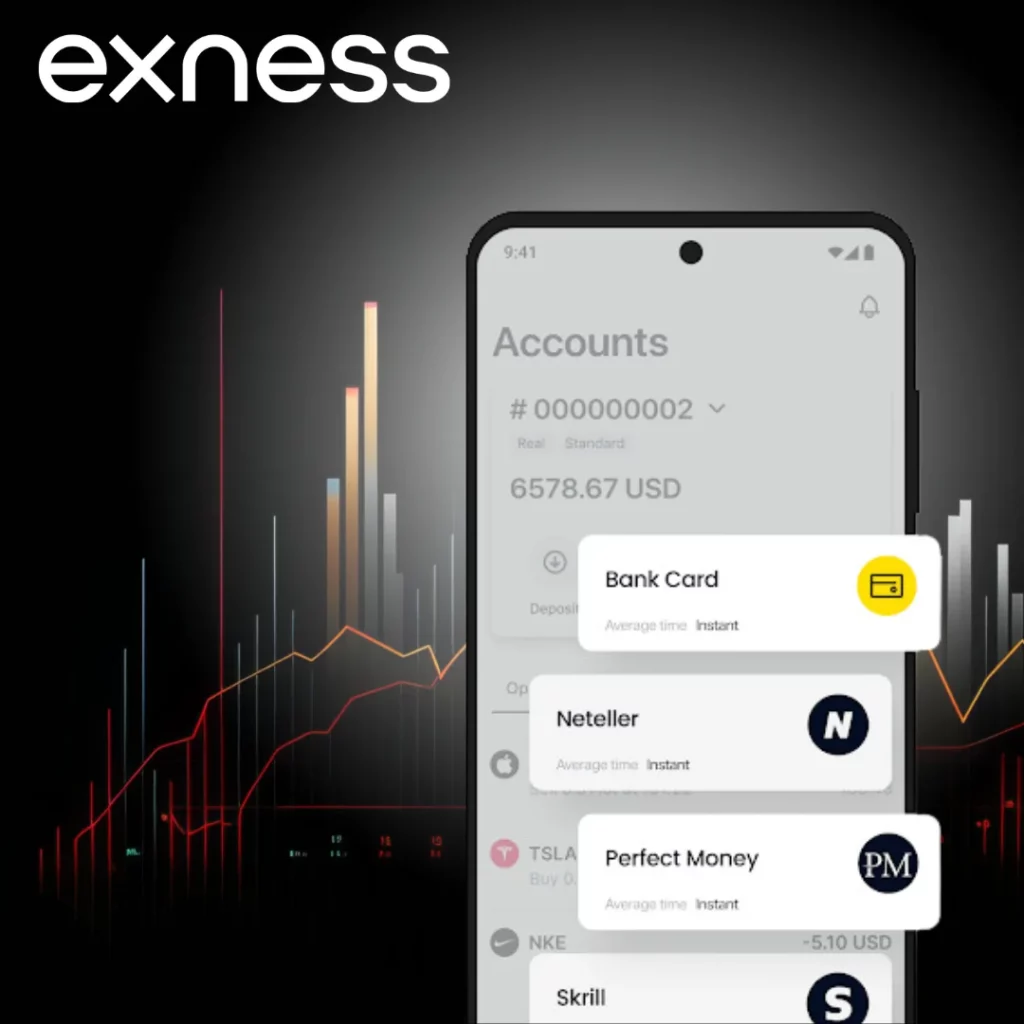
Optimization Tips for Exness Go
Maximize the performance and usability of the Exness Go application with these recommendations. To improve performance, close unnecessary background applications, maintain sufficient free storage space, ensure stable internet connection, update to the latest app version, and restart the application periodically.
For better battery life, lower screen brightness when possible, disable unnecessary notifications, close the app when not actively trading, and consider enabling battery optimization in device settings. Trading efficiency improves when you set up custom watchlists for frequently traded instruments, create price alerts instead of continuously monitoring charts, use landscape mode for better chart visibility, and familiarize yourself with gesture controls for faster navigation.
These adjustments help maintain optimal performance even during extended trading sessions.
Comparing Exness Go to Other Platform Options
Understanding the differences between Exness Go and other trading options helps determine the most suitable platform for specific needs. Exness Go offers fast startup speed with basic chart options and limited indicators, while using low resources and providing high device compatibility. MT4/MT5 mobile versions deliver more advanced charts and extensive indicators with medium resource usage and compatibility.
Desktop platforms provide comprehensive charts and complete indicator options but require high resources with limited device compatibility. Web platforms balance moderate chart capabilities and indicators with medium resource usage and high compatibility across devices.
Exness Go provides the most streamlined experience optimized specifically for mobile devices, while MT4/MT5 mobile versions offer more technical tools at the cost of interface complexity.
FAQ: Preguntas Frecuentes
Can I use Exness Go on multiple devices simultaneously?
Yes, you can install and use Exness Go on multiple devices with the same account credentials. The platform synchronizes your account information across devices, allowing you to view the same positions and account status regardless of which device you use. However, be aware that logging in from multiple locations simultaneously might trigger security protocols.
Does Exness Go work with limited internet connectivity?
Exness Go requires an internet connection to function properly, but it can operate on lower bandwidth connections compared to desktop platforms. The app optimizes data usage for mobile networks and can maintain core functionality even with intermittent connectivity. However, real-time price updates and chart functionality may be affected during poor connection periods.
What should I do if the app crashes or freezes?
If Exness Go becomes unresponsive, first close the application completely (swipe it away from recent apps). Then restart the app. If problems persist, check for app updates, clear the app cache through your device settings, or reinstall the application. For recurring issues, contact Exness support with details about your device model and operating system version for specific troubleshooting steps.