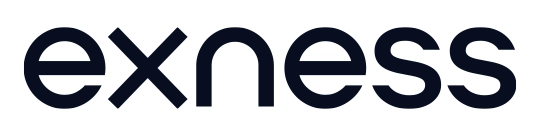MT4 Platform for Exness African Traders
Home » MetaTrader 4

MT4 Core Architecture
MetaTrader 4 functions as a primary trading interface for Exness clients across African regions. The platform architecture separates client-side applications from server infrastructure. This design delivers consistent trading performance across varying connection qualities.
The system consists of client terminals, server components, and data distribution networks. Client software operates on user devices while connecting to centralized trading servers. Data transmission protocols optimize for limited bandwidth environments common in some African markets.
Modular construction allows component updates without complete reinstallation. The platform maintains backward compatibility with older versions of custom tools and indicators. This compatibility ensures trading continuity when network limitations prevent immediate updating.

Installation Process
The MT4 setup file downloads directly from the Exness website. File size remains compact at approximately 100MB, suitable for bandwidth-conscious environments. The installer functions without requiring advanced technical knowledge.
Installation steps follow a standard wizard format:
- Launch the installer file
- Accept license agreement
- Select installation directory
- Choose component options
- Create start menu shortcuts
- Complete installation process
The platform requires minimal disk space compared to other trading applications. Standard installation occupies approximately 250MB including common data packages. Installation completes typically within 3-5 minutes on average computer systems.
System Requirements
Hardware specifications for efficient operation include:
Windows operating system (Windows 7 or newer)
1GHz processor or faster
1GB RAM minimum (2GB recommended)
100MB free disk space for application
Additional space for data storage
Display resolution 1024×768 or higher
Internet connectivity requires stable connections with minimum speeds of 128Kbps. The platform functions with both wired and wireless networks. Mobile data connections provide sufficient bandwidth for essential functions.
Operating system compatibility includes Windows 7, 8, 10, and 11. Alternative options include Mac OSX through compatibility solutions and Linux through Wine framework. Mobile versions operate on Android and iOS devices through dedicated applications.
Performance Optimization
System performance factors include:
Available memory affects chart quantity and indicator complexity
Processor speed influences indicator calculation and refresh rates
Connection stability impacts real-time data consistency
Background applications compete for system resources
Disk access speed affects historical data loading times
Login Configuration
The connection dialog requires several key parameters for successful login:
Server selection specifies the appropriate Exness trading server. This selection appears in the account information email and Personal Area. Correct server choice proves essential for successful connection.
Account credentials include login number and password provided during registration. The platform offers password saving options for faster future access while maintaining security requirements.
Configuration profiles save connection settings for different accounts. These profiles allow switching between multiple accounts without re-entering connection details. Profile management includes export/import functions for backup purposes.
Interface Organization
The platform interface arranges into functional sections:
Market Watch displays available trading instruments with current bid/ask prices. This panel permits quick chart opening and order placement. Instrument organization follows customizable grouping patterns.
Chart Windows show price movement through visual representations. Multiple charts open simultaneously in tabbed or tiled arrangements. Each chart maintains independent settings while sharing common platform resources.
Navigator panel provides access to accounts, indicators, scripts, and experts. This hierarchical display organizes available tools for easy location. Custom additions appear automatically in appropriate categories.
Terminal window contains account information, trade history, and alerts. This multi-tabbed panel centralizes account management functions. Real-time updates show current account status including margin levels.
Chart Analysis Capabilities
Chart types include bar, candlestick, and line representations. Each type offers different visual perspectives on price movement. Customization options adjust colors, styles, and display parameters.
Timeframe selection ranges from 1-minute to monthly intervals. Standard timeframes include M1, M5, M15, M30, H1, H4, D1, W1, and MN. Timeframe switching occurs instantly while maintaining applied analysis tools.
Indicator application allows technical analysis through mathematical calculations. The platform includes over 30 built-in indicators covering trend, oscillator, volume, and custom categories. Multiple indicators apply simultaneously to single charts with individual parameter settings.
Drawing tools enable manual pattern identification and support/resistance marking. Available tools include trend lines, channels, Fibonacci retracements, and geometric shapes. Text and graphic annotations provide additional analytical context.
Order Execution Methods
Market orders execute immediately at current market prices. The order ticket displays instrument, volume, and optional stop loss or take profit levels. Execution confirmation appears immediately with complete transaction details.
Pending orders create instructions for future execution when price reaches specified levels. Four pending order types include:
- Buy Limit: buy below current market price
- Buy Stop: buy above current market price
- Sell Limit: sell above current market price
- Sell Stop: sell below current market price
One-click trading enables rapid market entry through simplified controls. This feature appears optionally on chart windows for immediate execution without order tickets. Configuration settings adjust risk parameters for one-click functionality.
Order modification allows adjusting existing positions without closing and reopening. Modification options include stop loss adjustment, take profit changes, and pending order price revision. Trailing stop functionality automatically adjusts stop loss levels as markets move favorably.
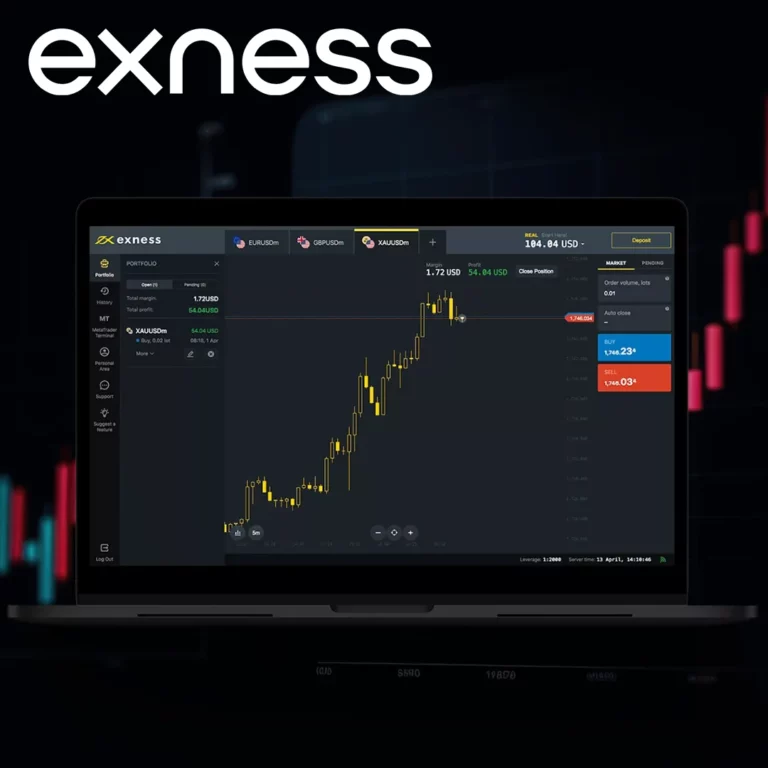
MT4 Navigation Essentials
Keyboard shortcuts accelerate common platform functions. Key combinations access frequent actions without requiring menu navigation. Customizable hotkeys adapt to individual trading patterns.
Right-click menus provide context-sensitive commands based on the selected interface element. These menus offer the most relevant functions for each platform component. Common actions appear consistently across different sections.
Profile management saves comprehensive workspace arrangements including chart layouts, indicator settings, and visual parameters. Profiles switch instantly to accommodate different trading approaches or market conditions. Export functions create backup copies for recovery purposes.
Window management controls chart and panel arrangements. Available layouts include tiled, cascaded, and tabbed organizations. Multiple monitor support extends workspace across additional displays when available.
MT4 Mobile Integration
Mobile synchronization connects desktop and smartphone experiences. The mobile application accesses the same account with identical trading conditions. Position monitoring continues seamlessly when switching between devices.
The mobile version maintains core functionality while adapting to smaller screens. Order placement, modification, and closure work similarly to desktop versions. Chart analysis includes essential indicators and drawing tools with touch-optimized controls.
Push notifications deliver alerts from desktop to mobile devices. These notifications function even when the mobile application runs in the background. Alert conditions set on desktop platforms trigger mobile notifications when conditions meet.
Mobile Platform Specifications
The MT4 mobile application requires:
Android 4.0 or newer / iOS 9.0 or newer
50MB free storage space (plus data storage)
1GB RAM minimum
Touch screen with minimum 320×480 resolution
Mobile data or WiFi connectivity
Custom Indicator Integration
Indicator installation follows standardized file placement. Custom indicators use the MQL4 programming language with .mq4 file extensions. Installation occurs through file import or direct placement in the indicators directory.
Application methods include dragging indicators from the Navigator panel to charts. Parameter dialog boxes appear allowing customization before application. Multiple instances of the same indicator apply with different settings when needed.
Common custom indicators used by African traders include:
- Currency strength meters for multi-pair analysis
- Volatility measurement tools adapted for local market hours
- Session highlight indicators for different market phases
- News filter overlays for economic announcement impacts
- Supply/demand zone identification systems
Expert Advisor Functionality
Expert Advisors (EAs) automate trading strategies through programmed rules. These algorithms analyze market conditions and execute trades when criteria match. EA development uses the MQL4 programming language with comprehensive market access functions.
Implementation begins with attaching EAs to specific chart windows. Parameter settings adjust operational characteristics without requiring code modification. Testing tools allow strategy validation before live deployment.
Performance considerations include:
- Computer must remain powered and connected during EA operation
- Connection stability affects execution reliability
- CPU resources limit simultaneous EA quantity
- Complex strategies require more processing capacity
- Memory constraints affect historical data availability for analysis
Data Management
Historical data downloads automatically when accessing new instruments or timeframes. This data enables backtracking and strategy testing. Download volume depends on selected timeframe and historical period length.
Data storage organizes in the platform’s history folder with separate files for each instrument and timeframe. File sizes remain moderate for typical usage patterns. Manual history export creates backup copies when needed.
Offline charts function without continuous market connection. These charts update when connections restore without losing analysis work. Configuration options determine data retention periods and management policies.
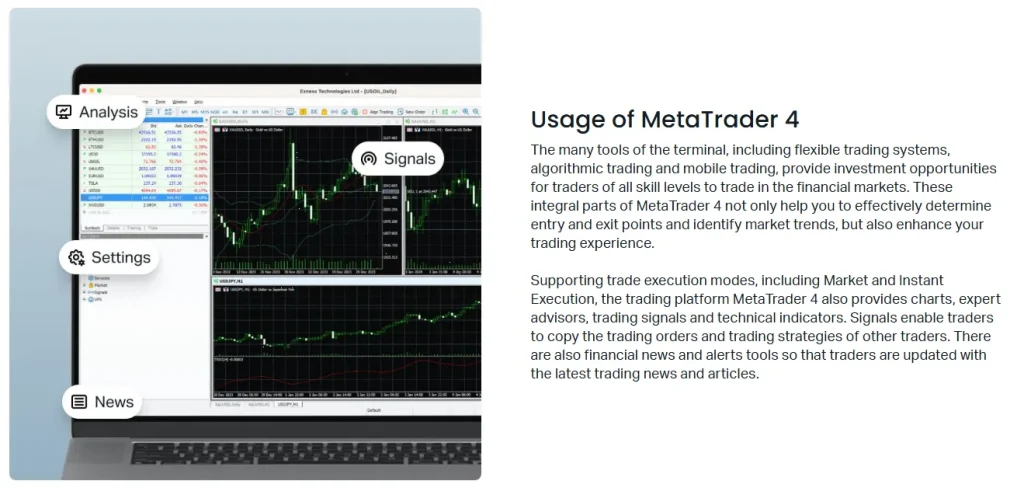
MT4 vs. MT5 Comparison
| Feature | MT4 | MT5 |
| System Requirements | Lower | Higher |
| Available Timeframes | 9 standard | 21 including seconds |
| Technical Indicators | 30+ built-in | 38+ built-in |
| Chart Types | 3 | 3 + additional views |
| Market Depth | Limited | Full depth of market |
| Hedging Capability | Full support | Account type dependent |
| Programming Language | MQL4 | MQL5 (more advanced) |
| Economic Calendar | External | Integrated |
| Stability on Older Systems | Better | More demanding |
| African Trader Adoption | Widespread | Growing |
Common MT4 Challenges
Chart loading delays occur when accessing new instruments or timeframes. These delays result from historical data downloading. Performance improves after initial data acquisition with faster subsequent loading. Indicator overload happens when applying too many calculation-intensive tools simultaneously. This situation creates sluggish chart updates and delayed refreshing. Limiting indicator quantity improves overall performance. Connection interruptions affect real-time data flow without necessarily disrupting account security. The platform attempts automatic reconnection when detecting connection loss. Order protection mechanisms include server-side stop losses that function regardless of client connection status.MT4 Performance Evaluation
| Feature | Efficiency Rating | Usage Optimization | Common Limitations |
| Chart Loading | 4.3/5 | Limit timeframe changes | Initial data download delays |
| Indicator Processing | 4.0/5 | Use lightweight indicators | Performance degrades with quantity |
| Order Execution | 4.5/5 | Use standard order types | One-click trading requires configuration |
| Connection Stability | 4.2/5 | Enable automatic reconnection | Requires consistent minimum connectivity |
| Mobile Synchronization | 4.1/5 | Limit active alert quantity | Push notification delays possible |
| Expert Advisor Running | 3.9/5 | Optimize testing settings | Requires continuous system operation |
| Memory Utilization | 4.0/5 | Regular platform restarts | Gradual performance decline during extended sessions |
| Multi-Account Handling | 4.3/5 | Use profile system | Individual settings management needed |
FAQ: Preguntas Frecuentes
How can I optimize MT4 performance on older computers common in some African regions?
Performance optimization involves several effective adjustments. Reduce the number of simultaneously open charts to 3-4 maximum as each chart consumes memory and processing resources. Limit indicator application to 2-3 per chart, focusing on the most essential for your strategy. Configure the “Max bars in history” setting to 5000 rather than the default 10000+ to reduce memory usage. Disable automated trading features when not specifically using Expert Advisors. Close other applications running in background during trading sessions. Use daily or 4-hour timeframes instead of minute-based charts when possible as they require significantly less data processing. Consider installing platform updates during non-trading hours as the update process temporarily utilizes additional resources. Regular restart of both the platform and computer helps clear memory fragmentation that accumulates during extended usage. For extremely limited systems, the mobile application often performs better than desktop versions despite reduced functionality.
What solutions exist for MT4 connectivity problems with unstable internet common across Africa?
Connectivity optimization requires specific configuration approaches. Enable the “Enable DDE server” option in Tools > Options > Server to maintain platform operation during brief disconnections. Increase the “Retry” count under connection settings to allow more reconnection attempts before failure notification. Use the mobile application as backup during fixed internet outages. Configure critical stop-loss orders directly on server-side for all positions, ensuring protection regardless of connection status. Consider setting up price alerts instead of screen monitoring to reduce continuous data requirements. Desktop installations should enable automatic reconnection in platform settings. For predictable connectivity problems, pending orders work better than market orders as they execute when connection returns. Mobile data connections often provide more stable connectivity than fixed-line internet in many African regions during infrastructure disruptions. Creating and documenting a trading plan during stable connections allows strategic decision-making even with subsequent connection limitations.
How can I effectively manage multiple MT4 accounts without constant re-login?
Multiple account management benefits from several platform capabilities. Create separate profile configurations for different accounts to instantly switch complete workspaces. The “File > Login to Trade Account” function allows quick account changing without closing the platform. Install multiple platform instances in different directories for simultaneous access to several accounts. Each installation operates independently while sharing computer resources. Consider naming conventions for different platform shortcuts that clearly identify associated accounts. The “Open Account” function within the Navigator panel provides fast switching between accounts registered to the same login credentials. For mobile device management, maintain active sessions on different devices assigned to specific accounts. Schedule regular password changes across all accounts using a calendar system to maintain security. Document specific settings for each account including indicators, expert advisors, and time zones to ensure consistent operation after switching.